First Posted 2/13/2021
Welcome to the first installation of the Linux for Hams series of posts! Today I will be doing something I’ve had on my to-do list for awhile: getting setup on Logbook of the World (LoTW) via the Trusted QSL (TQSL) application. Not only am I going to get my initial registration completed for my KD9CPB callsign, I’m going to be using Raspberry Pi OS Linux (Buster) on my RPi 4 to pull it off. If you’re using AntiX Linux 19 on an old machine instead, the highlighted text within the article will show you a few minor differences.
May 2024 edit: Most of the stuff here is still valid, but with the new Raspberry Pi 5 and Debian Bookworm-based Linux distros, things might be slightly different. These writeups will not be getting revised, check out YouTube & other blogs if you need something more current!
Make sure you have working internet on your Linux machine by firing up a web browser and surfing some websites before proceeding; if you’re struggling to get internet definitely check out the techsupport subreddit for troubleshooting ideas. Apologies in advance if this starts off a bit slow, I’ll be going into much more step-by-step detail than usual so those with no Linux experience can follow along.
Please note that TQSL is included in HamPi, which might be a better solution than my guide for some Raspberry Pi users.
Initial TQSL Installation & Callsign Certificate request
On your Linux machine, open up a terminal window by clicking the Terminal button in the upper left of the screen:
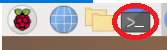
(AntiX users: Click on Favorite Applications icon in bottom left corner, Terminal should be at the very top of the menu)
Start off by typing the command “sudo -s” without the quotes, then press enter. Although this isn’t the best security practice, it will allow us to ensure we have proper rights to install TQSL. You may be prompted for your password depending on your security settings. This will result in seeing “root@(your computer’s name)” in the terminal window:
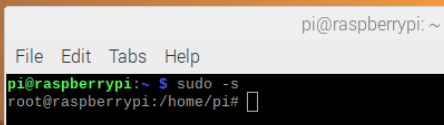
Type in “apt-get install trustedqsl” without the quotes into the terminal window, press enter. You’ll be asked if you want to continue installation, type y and press enter once more:
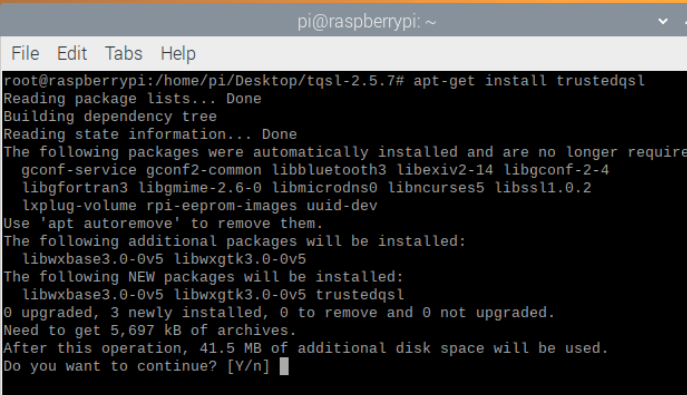
Within a few seconds to a minute, you should see output similar to the following which indicates a successful installation!
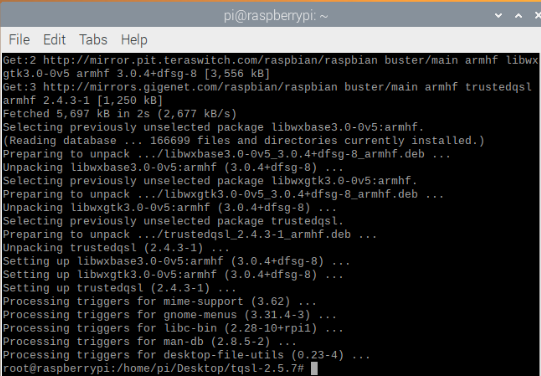
Click on the X in the upper right of your terminal window to close out the command line. Click on the Raspberry in the top left of the screen, click on Accessories, and you should see TrustedQSL as an option to click! (AntiX users: Click the Favorite Applications icon in the lower left, select Applications, then Accessories, and TrustedQSL)
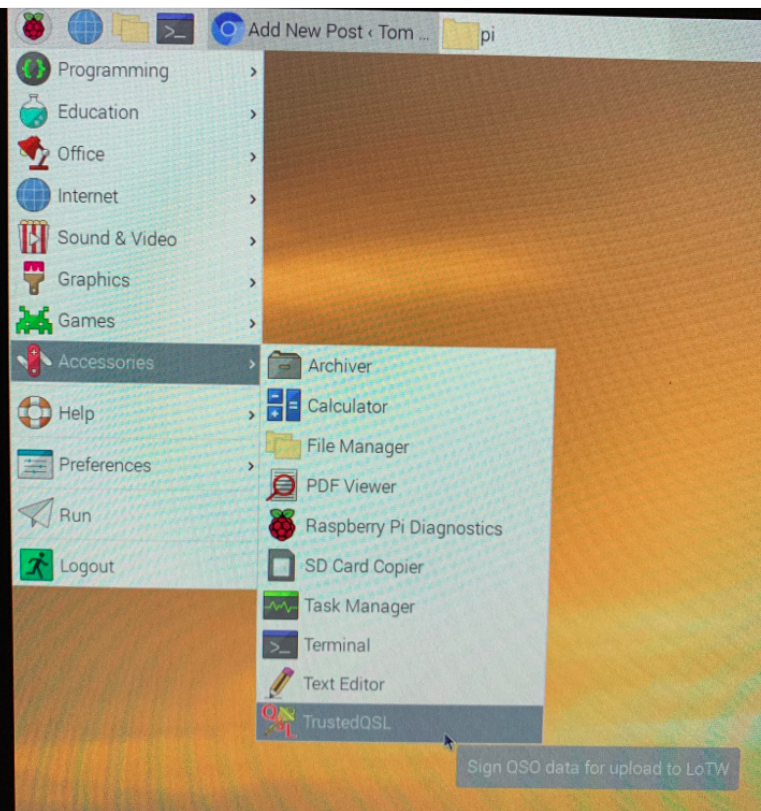
Once you open the program, you’ll be prompted to request a new Callsign Certificate, go ahead and do this if it’s your first time using LoTW, otherwise click no:
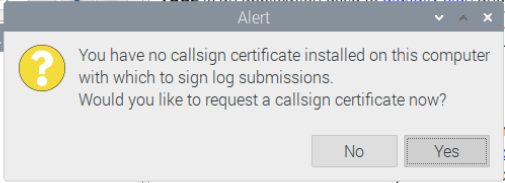
Enter all the information necessary upload once you’re done. I went ahead and ignored any warnings saying there’s a new software version available since I want to stick with what’s included with Raspberry Pi OS (or AntiX), but you will want to install the new configuration file when prompted:
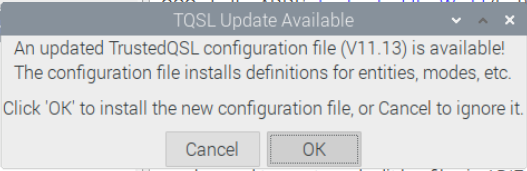
If all went well, you should be seeing this!
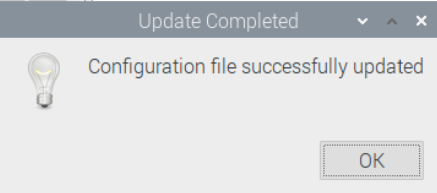
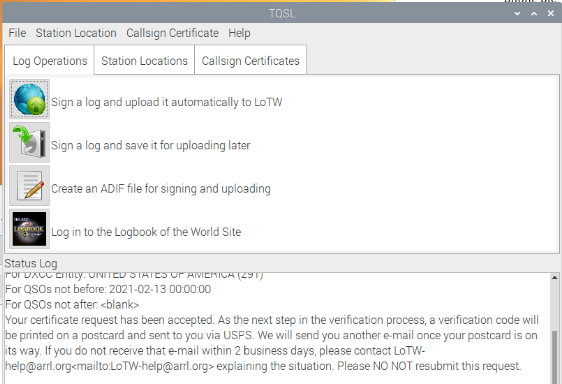
Looks like we got TQSL with Logbook of the World capabilities working well on the Raspberry Pi and AntiX machines! Sadly it’ll take a little time for my certificate request to be processed and receive the confirmation code via snail mail. On the bright side, ARRL has fantastic instructions about what to do after the code arrives, so I’m quite confident any ham who’s used LoTW on Windows would feel right at home here in Linux.
Hopefully this was helpful for Linux first-timers. While today’s LoTW install was pretty simple, the next post to install CHIRP is going to get a bit more complicated as it involves building from source code. Looking forward to getting that together soon. In the meantime, happy logging!
You’ve reached the end of the post! Click here to go back to the list of all Ham Radio posts.

Thanks, for the well written guide.
Shame the league didn’t put a link to it, or do something similar on their LoTW pages.
Thanks Simon! I really need to write a follow-up to this now that I’ve gotten the certificate in the mail, maybe that’ll be a fun project for next month 🙂
I’m being prompted to download and install the update on Linux. I download the package but I don’t know where to unpack it. Where does the package install and how do I update? Thanks.
Debian Linux 10 Buster
Hi Michael!
I’m not too sure where you’re stuck, did TQSL install and it’s the config update box that’s failing? You shouldn’t need to mess with any of the actual files on the system, the app + apt-get handles all of that for you. Hope we get it figured out soon, thanks for bringing this up!
73,
Tom
hi Tom,
Thank you so much for providing this information to put TQSL on the raspberry Pi. it went on like a dream and now I can register for a certificate and start uploading the logs. I would really enjoy reading the second part of your planned article once your certificate arrived. You have given me a wonderful gift today. By the way, fantastic website, lots of interesting articles for me to read. thanks again and very best regards, Rick VE1RNM
Thanks so much Rick! I completely forgot about having planned that article, next couple weeks are crazy busy due to my work with the supercomputing.org conference, but I think I will get that written up shortly afterwards!
73,
Tom